At the Bay Club, we are always considering new ways to improve our community so we are very excited to introduce our new portal, Bay Club Connect! This feature will make managing member’s accounts as convenient and easy as 1-2-3.
Bay Club Connect is your one-stop member portal where you can pay your bill online, see updated account information, and more. No need to stop by the front desk, you can do everything necessary in the comfort of your home. We are looking forward to our valued members experiencing it and are confident that you will appreciate this added benefit to your Bay Club membership!
Follow the video below for a guided tutorial on how to set up your Bay Club Connect account, or follow the instructions listed.
Follow the instructions to get set up.
Please note, this will replace MyClub as your member portal. MyClub will continue to be active for reservations only.
Step 1: First, visit this page: https://bayclubconnect.com.
Step 2: Fill in the information requested. Your member ID and name will be on file, so the system will expect it to match; you will be notified if it does not. To find your member ID, look at your account statement or member card. If you need help, please stop by the reception desk where we can easily look up your account information.
Step 3: Once you have successfully entered your member ID and name, you will receive an email, which will confirm that your account has been verified.
Step 4: Check your mailbox for your activation email. If you do not see it in your regular inbox, be sure to check your spam folder.
Step 5: The confirmation email will provide a link for you to activate your account. Once you have done this step, you have successfully created your Bay Club Connect account. Congratulations!
Once you are logged in, be sure to check out the following features:
Dashboard: This is where you can find your general information like your name, member ID, membership type, join date, and status. You can additionally see your current balance and last statement of your billing account, as well as your lifestyle points.
Profile: Click on this tab to view and change your contact info and billing info.
Billing Account: This tab will show you your current balance and statement details.
Visits History: This is where you will find your past activity.
How to set up your recurring monthly payments:
Step 1: Click on the “Profile” tab and then click the blue “Edit Payment Method” button.
Step 2: A page will pop up, giving you the option to pay through a bank account or by credit card.
Step 3: If you pick your bank account as your payment method, fill in the name on the account, the account number, and the routing number. Be sure to also mark whether you would like the payment to be pulled from a checking account or a savings account.
Step 4: If you would like to pay via credit card, fill in the information where it lists card number, expiration date, and cardholder name.
Whichever payment type you wish to use, be sure to click save. When you go back to the main screen in the “Profile” tab, you will see the updated billing information reflected.
If you have any questions, be sure to check out the FAQs located within the portal or do not hesitate to reach out to an associate. We are confident that this new program will be easy and efficient for everyone to use. Bay Club Connect is currently available at our Northern CA and San Diego clubs, we will make an announcement when it comes to all locations!


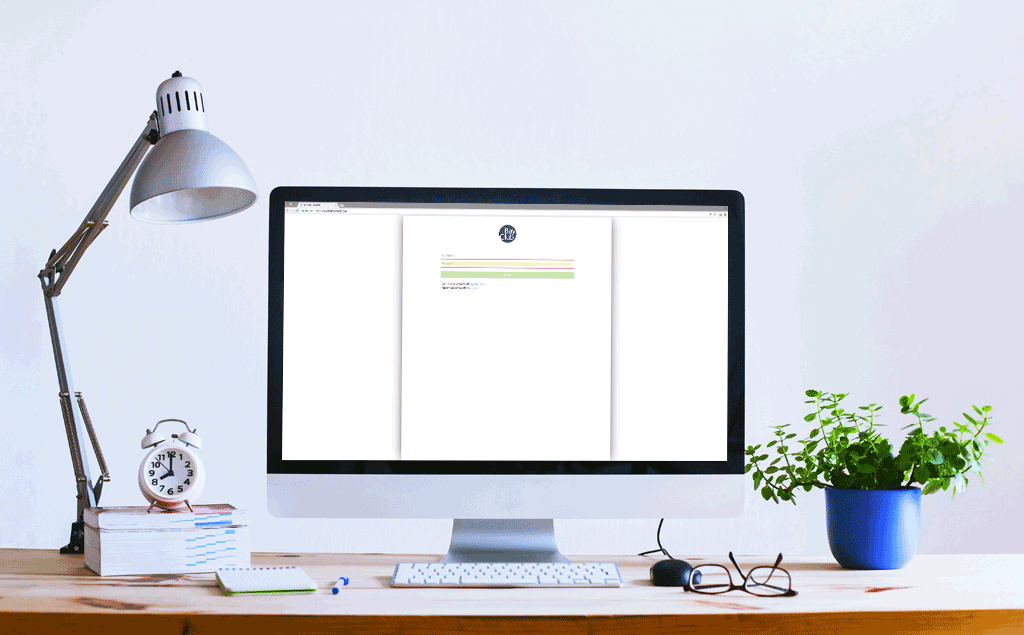



4 Comments
Hello:
I believe that I never activated my account altho I managed to pay the Nov billing today. A moment ago, I tried to get to BayClubconnect.com on the web, and I can’t find it. This is such a total pain. Should I bring my computer to the club during December?
Hi Linda, thank you for your question. We are sorry to hear this! We’re you able to figure it out or can we connect you with someone that can help with this? Thanks!
I just joined, but when I type “Bay Club Connect”, I get this web page, but I don’t see a way to login. You need to make it easier to login from Google.
Hi Nick, Thank you for your feedback. Were you able to login to Bay Club Connect?